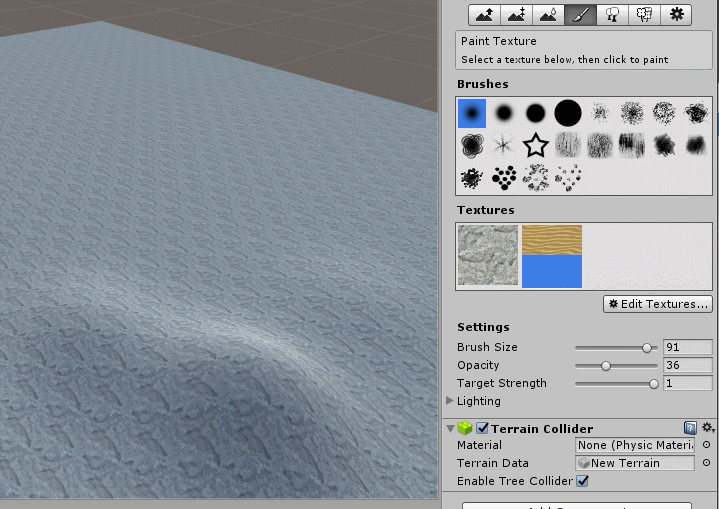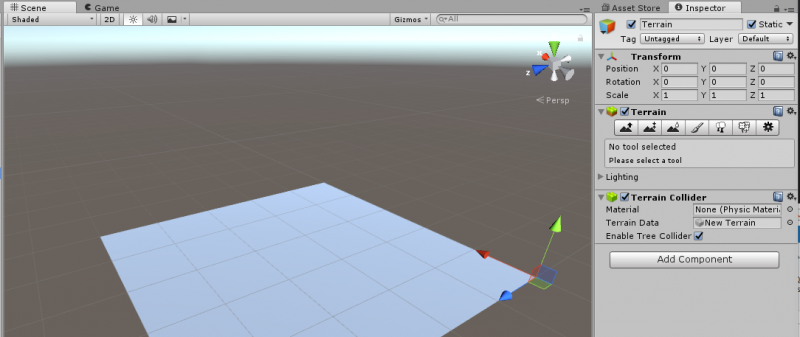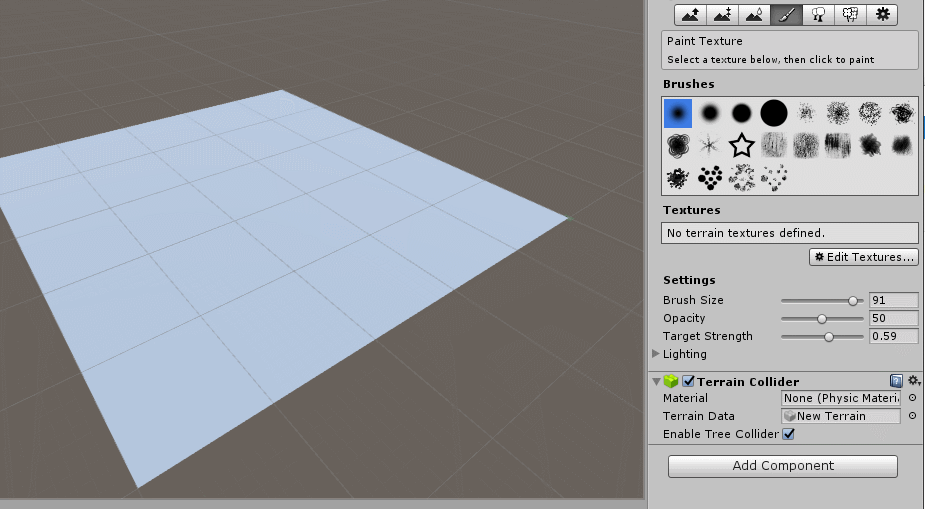Terrain
This page is a work in progress! Feedback is welcome.
If you haven't already, please read the previous part to this tutorial.
Contents
Create the Terrain object
In the Game Object menu, Terrain is under 3d objects. Once you pick terrain, you should see a large blank plane appear, but when you select it, there are a lot of interesting options.
Editing Terrain
Hills and Valleys - Adjusting Terrain Height
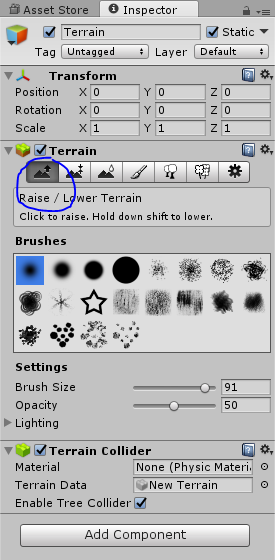
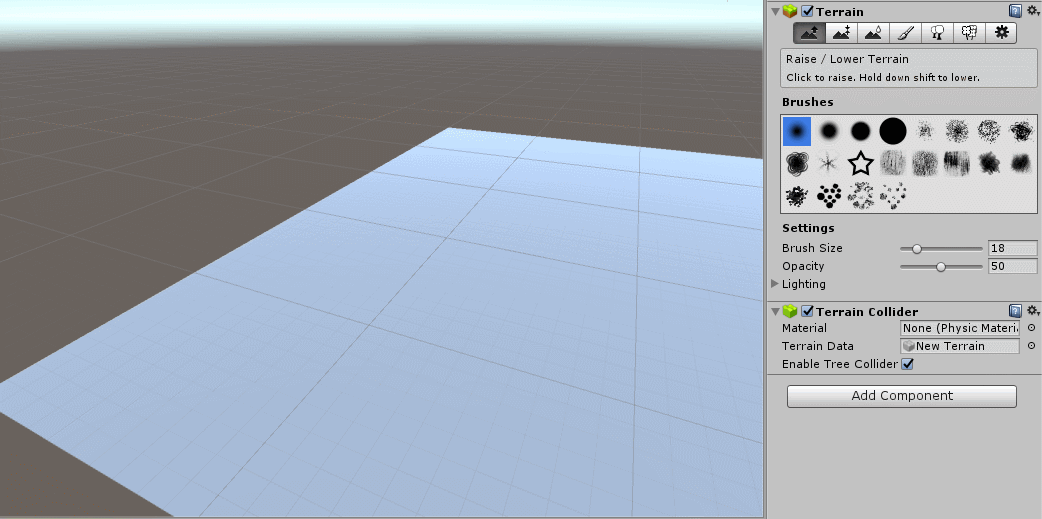 Select the terrain icon that has an up arrow, then click (or click and drag to make continuous formations) anywhere on the terrain plane to raise it at that point. pressing shift while clicking will lower that part of the terrain, though it won't go below the terrain's initial level.
Select the terrain icon that has an up arrow, then click (or click and drag to make continuous formations) anywhere on the terrain plane to raise it at that point. pressing shift while clicking will lower that part of the terrain, though it won't go below the terrain's initial level.
Adding Texture to the Terrain
Pick the paintbrush icon from the terrain toolbar 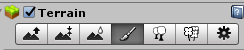 .
.
Add a texture to paint using with Edit Texture > Add Texture > Albedo (RGB) and Smoothness (A) > Select > and choosing a compatible image type for your terrain. Only textures that are in somewhere in your assets will show up, so import any images you'd like to use first. The first texture you add becomes the default for the entire terrain. If you add another texture aside from that first one, you can paint over the default with the newly chosen one.