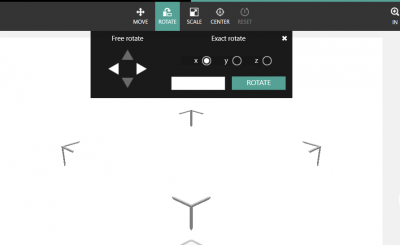Difference between revisions of "Cube 3D Printers"
From __space Wiki
(→Creating a .CUBE file) |
(→Creating a .CUBE file) |
||
| Line 19: | Line 19: | ||
In the Editing screen, you can apply any necessary changes, such as moving, rotating, scaling or centering the object. | In the Editing screen, you can apply any necessary changes, such as moving, rotating, scaling or centering the object. | ||
To do this, first select your object, and and click any of the options located above your design. | To do this, first select your object, and and click any of the options located above your design. | ||
| + | |||
| + | [[File:Cube3d build changes.PNG|400px]] | ||
Revision as of 13:42, 20 October 2016
Printing with Cube 3D printers
The cube 3D printer builds physical objects from digital .CUBE files.
Creating a .CUBE file
On any of the available computers in the _Space, locate the app titled "Cube Print" (this should be easily found on the desktop). Once the app is open, choose "ADD" on the upper left of the application screen. From here, you can import any .stl or .obj file.
- Note: Once a file is a .CUBE file, you can no longer edit it, so if you want to edit a .CUBE file, click
After your file has been imported, you can select it on the application screen, and press "Print Now."
- Note: You cannot edit a .CUBE file. If your file is already a .CUBE file, you can press "Export" but you cannot press" Print Now"
In the Editing screen, you can apply any necessary changes, such as moving, rotating, scaling or centering the object. To do this, first select your object, and and click any of the options located above your design.