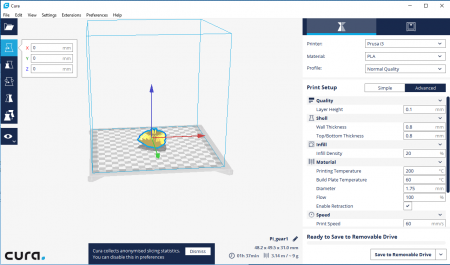.gcode
From __space Wiki
Revision as of 12:41, 18 September 2017 by Steven anzivino (talk | contribs) (Created page with "If you need your project to be saved as a .gcode file you will need both a '''Micro SD card and a Micro SD to SD/USB adapter.''' If you don't own one that you can bring into t...")
If you need your project to be saved as a .gcode file you will need both a Micro SD card and a Micro SD to SD/USB adapter. If you don't own one that you can bring into the makerspace, you can borrow the micro SD and adapter that are located near the Prusa MK2 3D printer. The file only needs to be saved on the Micro SD once it is converted to a .gcode file.
- Cura can convert either .stl or .obj files
- Place the Micro SD into the adapter and plug the SD card/USB into any of the available computers, or your own if it has the Cura application installed. The link for the free software is here.
- Locate where your project is saved and right click. Open the file in Cura.
- Once Cura is open, you should see your project on the application screen. Here you can adjust orientation, print, quality and material settings of your project.
- To adjust orientation settings, select your project and navigate through the settings on the left hand side of the application screen.
Here, you can move, rotate and adjust your project according to your ideal orientation.
- If you wish to add a second object, go to File: Open File: and then select the File. IF you wish to print the objects overlaid, go to Preferences: Configure Cura, and uncheck "Ensure models are kept apart"