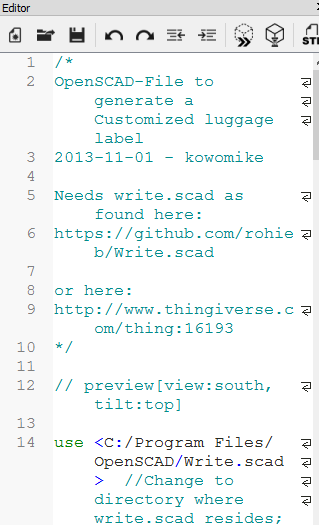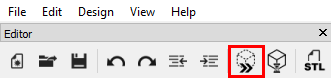Difference between revisions of "3D Printing -- Tutorials"
From __space Wiki
(→Customizing a Luggage Tag (Print on Duplicator 3 or IIIP)) |
(→Customizing a Luggage Tag (Print on Duplicator 3 or IIIP)) |
||
| Line 16: | Line 16: | ||
5) Open file ''Luggage Label'' | 5) Open file ''Luggage Label'' | ||
| − | 6) Confirm Line 14 in the Editor | + | 6) Confirm Line 14 in the Editor window points to; <C:/Program Files/OpenSCAD/Write.scad>, if directory is different, change it so it looks like Line 14 ''(Figure 1)'' |
[[File:OpenScad1.png|left|200px|frame|''Figure 1'']] | [[File:OpenScad1.png|left|200px|frame|''Figure 1'']] | ||
| − | |||
| − | [[File: | + | |
| + | 7) Click the compile button (''outlined in red'') in the Editor window ''(Figure 2)'' | ||
| + | |||
| + | [[File:OpenScad2.png|left|200px|frame|''Figure 2'']] | ||
Revision as of 12:38, 3 November 2016
Customizing a Luggage Tag (Print on Duplicator 3 or IIIP)
This tutorial can be completed on any __Space.URI workstation.
Customizing the file:
1) Open program OpenSCAD
2) Click 'New'
3) Click 'File, then 'Open...'
4) Confirm you are in the folder C:/Program Files/OpenSCAD
5) Open file Luggage Label
6) Confirm Line 14 in the Editor window points to; <C:/Program Files/OpenSCAD/Write.scad>, if directory is different, change it so it looks like Line 14 (Figure 1)
7) Click the compile button (outlined in red) in the Editor window (Figure 2)