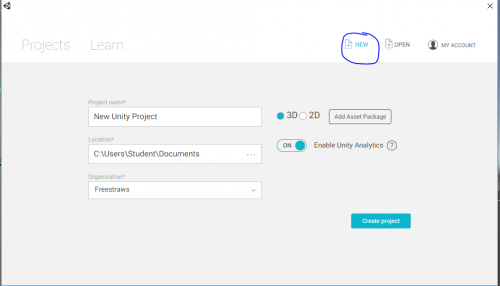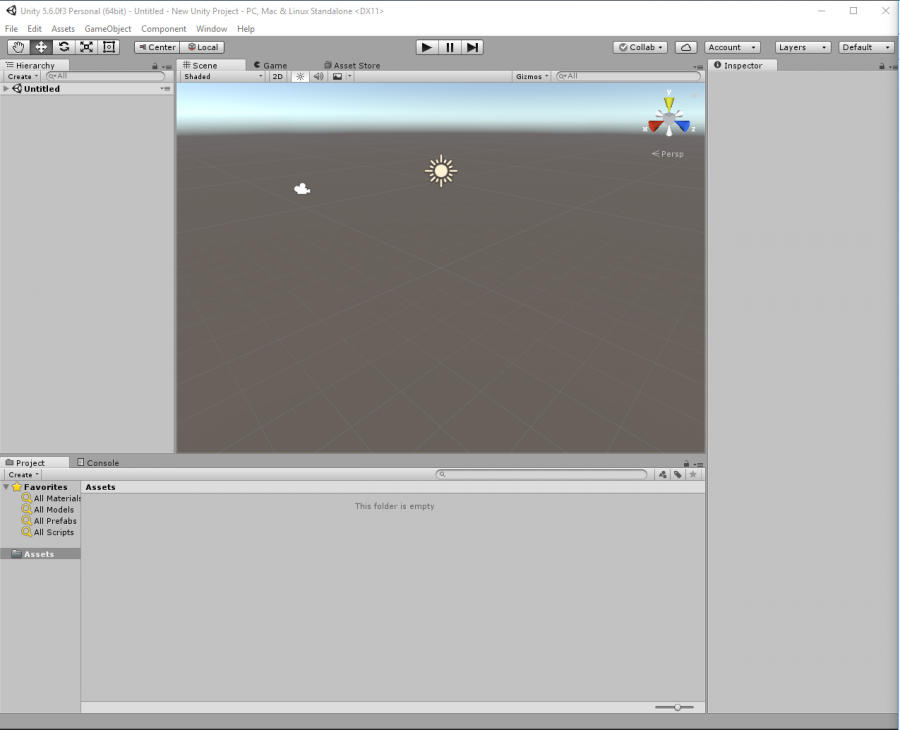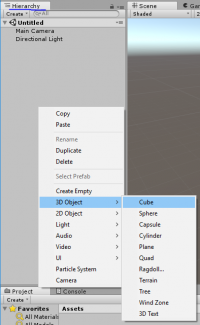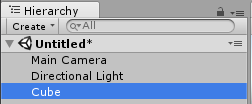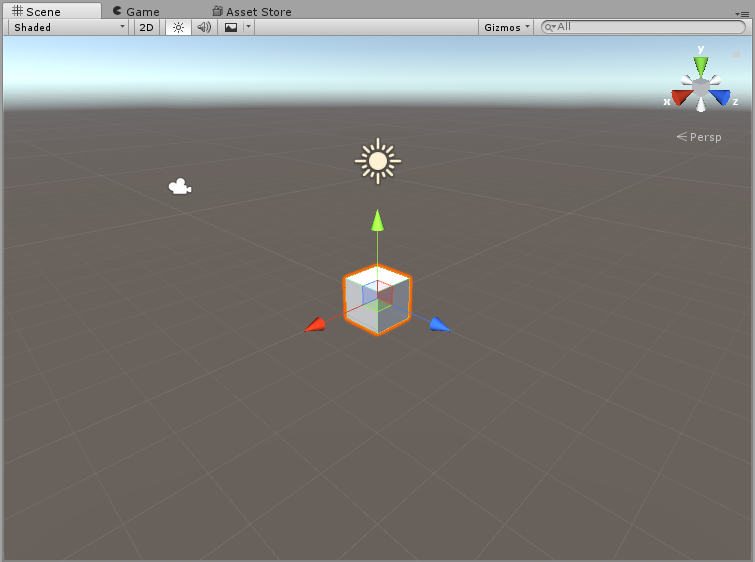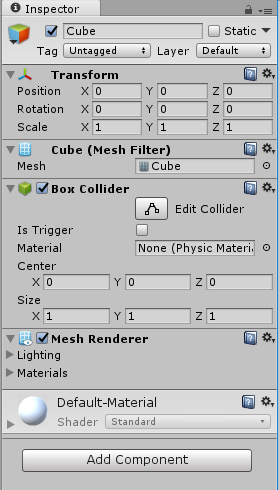Difference between revisions of "Getting Started - No Scripting"
| Line 20: | Line 20: | ||
==primitive 3d objects== | ==primitive 3d objects== | ||
2 ways to place primitive 3d shapes in a scene: | 2 ways to place primitive 3d shapes in a scene: | ||
| − | Right-click in the Hierarchy tab | + | Right-click in the Hierarchy tab, |
| + | |||
| + | [[File:placeCube.png|200px]] | ||
| + | |||
| + | Two things happen: one, a cube is added to the lists of objects in the hierarchy tab, and two, you should now see a cube in the Scene tab/viewer: | ||
| + | |||
| + | [[File:cubeInHierarchy.png]] [[File:cubeInScene.png]] | ||
| + | |||
| + | and if the cube has an orange outline, as shown in my scene tab, there should also be some new information in the Inspector tab: | ||
| + | |||
| + | [[File:cubeInInspector.png]] | ||
| + | |||
==lights== | ==lights== | ||
Revision as of 18:11, 27 April 2017
Contents
starting a new world
Make an account at https://unity3d.com/, Unity will probably ask you to sign in before you start doing anything with their application. Once you've done that and signed in, you can go to 'New' and see something like this:
You don't need to worry about Unity Analytics or Asset Packages yet, and this guide is for making 3d games with the Unity engine, so keep that option checked. Press 'Create project'.
You should now be looking at something like this:
overview of editor and various tabs
There's a lot of UI here whose functionality may or may not seem obvious to you, so I will try to explain what each piece is for.
placing things in a scene
primitive 3d objects
2 ways to place primitive 3d shapes in a scene: Right-click in the Hierarchy tab,
Two things happen: one, a cube is added to the lists of objects in the hierarchy tab, and two, you should now see a cube in the Scene tab/viewer:
and if the cube has an orange outline, as shown in my scene tab, there should also be some new information in the Inspector tab:
lights
- spot light
- point light
- area light
- directional light