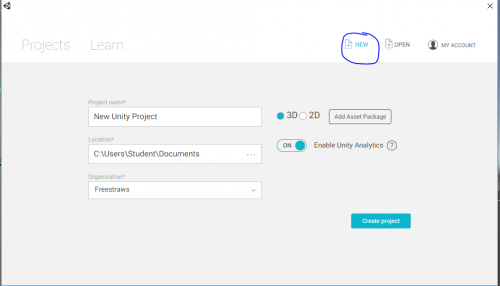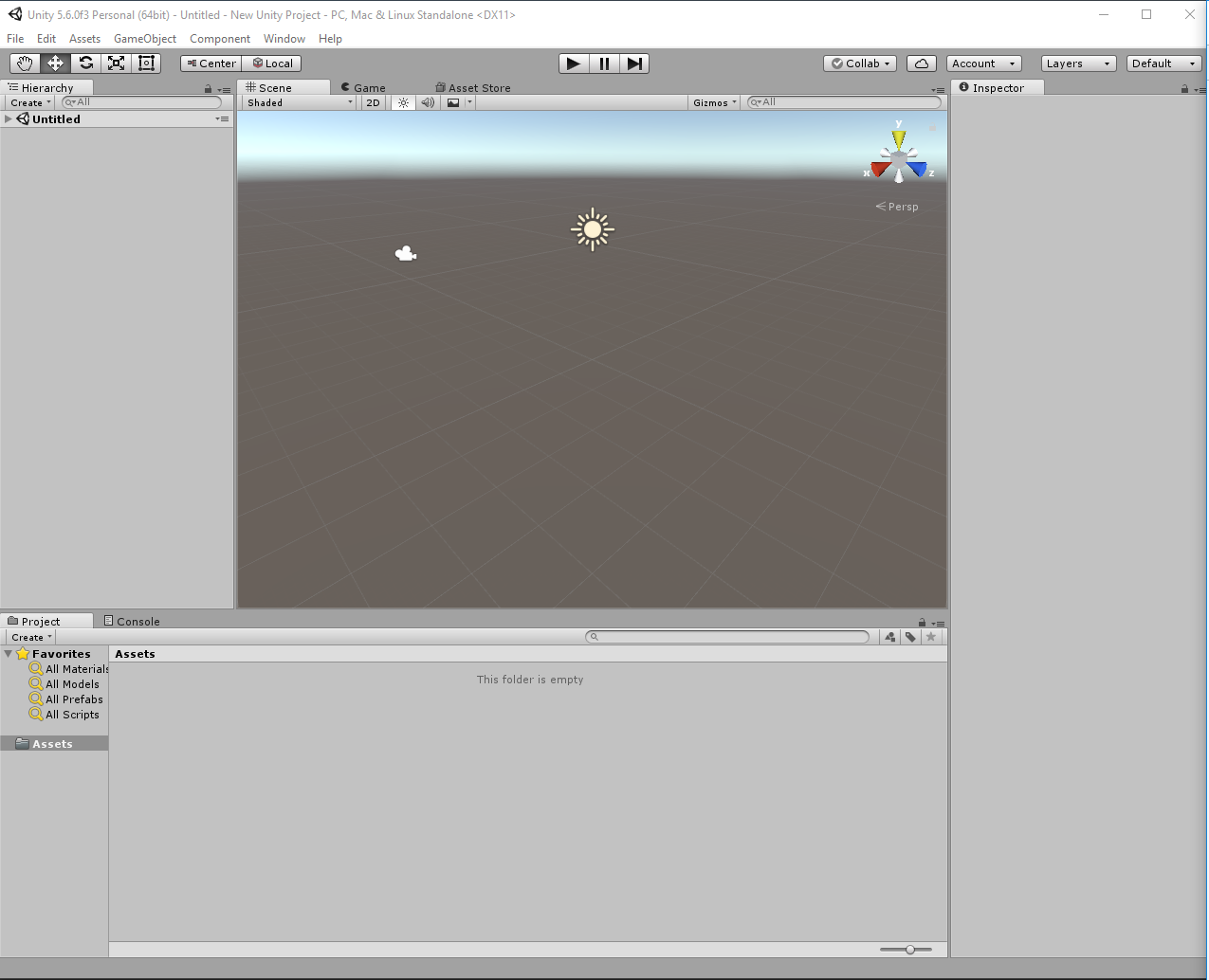Difference between revisions of "Getting Started - No Scripting"
From __space Wiki
(→starting a new world) |
(→starting a new world) |
||
| Line 1: | Line 1: | ||
= starting a new world = | = starting a new world = | ||
| − | [[File:UnityNewScene.png]] | + | Make an account at https://unity3d.com/, Unity will probably ask you to sign in before you start doing anything with their application. Once you've done that and signed in, you can go to 'New' and see something like this: |
| + | |||
| + | [[File:UnityNewScene.png|500px]] | ||
| + | |||
| + | You don't need to worry about Unity Analytics or Asset Packages yet, and this guide is for making 3d games with the Unity engine, so keep that option checked. Press 'Create project'. | ||
| + | |||
| + | You should now be looking at something like this: | ||
| + | |||
| + | [[File:UnityDefaultLayout.png]] | ||
| + | |||
| + | There's a lot of UI here that may or may not seem obvious to you, so I will try to explain what each thing does. | ||
= overview of editor and various tabs = | = overview of editor and various tabs = | ||
Revision as of 17:37, 27 April 2017
Contents
starting a new world
Make an account at https://unity3d.com/, Unity will probably ask you to sign in before you start doing anything with their application. Once you've done that and signed in, you can go to 'New' and see something like this:
You don't need to worry about Unity Analytics or Asset Packages yet, and this guide is for making 3d games with the Unity engine, so keep that option checked. Press 'Create project'.
You should now be looking at something like this:
There's a lot of UI here that may or may not seem obvious to you, so I will try to explain what each thing does.
overview of editor and various tabs
placing things in a scene
primitive 3d objects
lights
- spot light
- point light
- area light
- directional light